Today I have question for you all that is how much time do your PC takes to load or start the windows. If it’s a new System then it may takes less time to load but as day after day it will start consuming more time then usually it takes, this is due to extra software’s that we installed in the system. Sometimes, these softwares create their own place in system’s start-up configuration file. So today, I am posting about a way to increase the startup process of windows just by removing or disabling these extra and non usable softwares to auto start from the configure file.
Steps to disable extra non usable software to auto startup using msconfig ?
In Windows 7/XP/VISTA:
<![if !supportLists]>1. <![endif]>Open Run by pressing “windows key and R”.
<![if !supportLists]>2. <![endif]>Now enter msconfig in it and hit enter/OK.
<![if !supportLists]>4. <![endif]>Now it is recommended to mark hide all Microsoft services.
<![if !supportLists]>5. <![endif]>Now disable any service you wish not to start during startup ( eg: auto update of any software) by unmarking that Service.
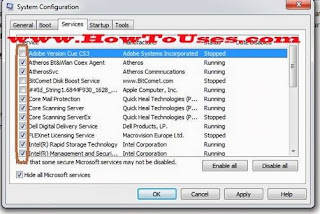
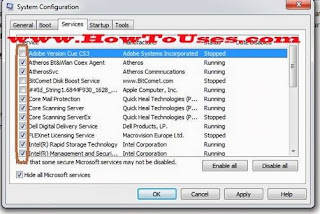
<![if !supportLists]>6. <![endif]>And then hit apply button.
<![if !supportLists]>8. <![endif]>Now disable all item that u wish not to auto start during windows load.
<![if !supportLists]>9. <![endif]>Remember just disable unnecessary items like “adobe service manage by adobe” not like any item that belongs to your systems driver like “NVDIA”
<![if !supportLists]>10. <![endif]>Now press Ok button and chose restart (restart is not compulsory).
In windows 8:
<![if !supportLists]>· <![endif]>Follow first six steps written above.
<![if !supportLists]>· <![endif]>Now open task manager by pressing “ctrl + alt + del button”
<![if !supportLists]>· <![endif]>Now disable it by right click on any task and click disable option.
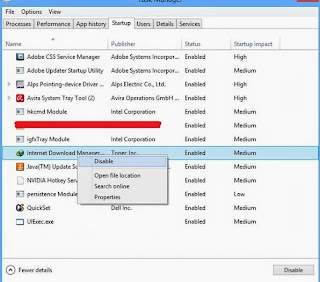
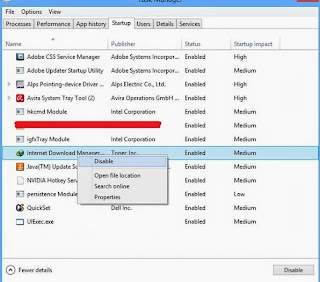
Note: Don’t disable important items like any Antivirus, or any item by Intel/Microsoft.
That’s it. Hope you enjoyed the post. Please do share it by click on any social icon appearing on/below this post













0 comments:
Post a Comment