Every one wants to run Android apps (whatsapp, wechat, googleplay store & many other apps) in their PC.What without an Android OS device is it impossible to install & run android apps. My friend +sahil sharma already posted here an article to run android apps on PC.But that method is only good for that PC which has more than 2GB Ram.If your PC has RAM of 1 GB then that will slow down your all processes.So there is an alternate method to run android apps that is install Android OS in your PC system.Yes this is possible.Android in an open source operating system developed by Google, open source means any one can modify it according to there need.
In this article I am providing a solution for every one who wants to run Android OS and its apps on their PC. It is very easy process any one can install Android OS in there PC by following some simple steps that am discuss in this article. So are you ready, let’s begin.
In this article I am providing a solution for every one who wants to run Android OS and its apps on their PC. It is very easy process any one can install Android OS in there PC by following some simple steps that am discuss in this article. So are you ready, let’s begin.
Download needed stuff:
- Download Oracle VM Virtual Box: - latest version of here.(https://www.virtualbox.org/wiki/Downloads.)
- Download Android x86 4.2.2 Image: - available here
(https://android-x86.googlecode.com/files/android-x86-4.2-20130228.iso.)
Step by step Instructions to run Android Jelly-Bean 4.2.2 on your PC:
- First install Virtual Box on your PC that you download.
- Run Virtual Box & click on New. New dialog box open enter the name as your wish (enter OS name in best option) and select.
1) Operating system: Linux.
2) Version: Other Linux.
then click next. - Next dialog box open enter the enter the size of memory (RAM) as your wish And then click create.
Note: Jellybean required Minimum 512MB.
Assign RAM size to Android OS - Next dialog box select create a virtual hard drive now select create new hard disk and click next. Then select VDI and click next. In next dialog box select fixed or dynamically allocated as your wish and create the virtual drive and click create.
Note: Jellybean required Minimum 1 GB. - Select created virtual machine click on settings button, new dialog box appears. In this dialog box select.
1) Click on Storage->Storage Tree->Empty
2)In the attributes section select the path of Android 4.2.2 ISO file you downloaded and check the option Live Cd/Dvd, then click Ok.
Insert Disk Image for Virtual Box Booting - Then start the virtual machine. Boot screen appear, in the screen select installation:-Install Android-x86 to hard disk.

Install Android in Virtual Box - In the next screen select Create/Modify Partition presses enter.

Create Partition - Then select new and select primary partition and select write. After finishing writing select quit & press enter.
- Then install android in sda1 and select type as ext3 and press enter, choose yes for installing grub other option asked for yes & no.
- After installing remove live ISO from Virtual Box and reboot. Now you can boot into Android 4.2.2 Jellybean.
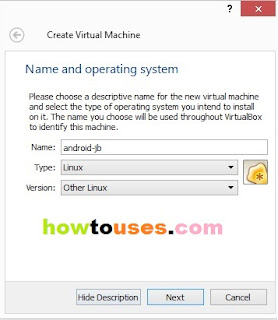
 |
| Create Virtual HardDisk |













0 comments:
Post a Comment